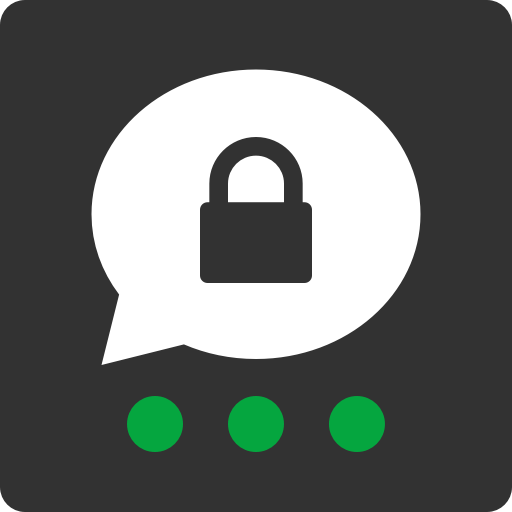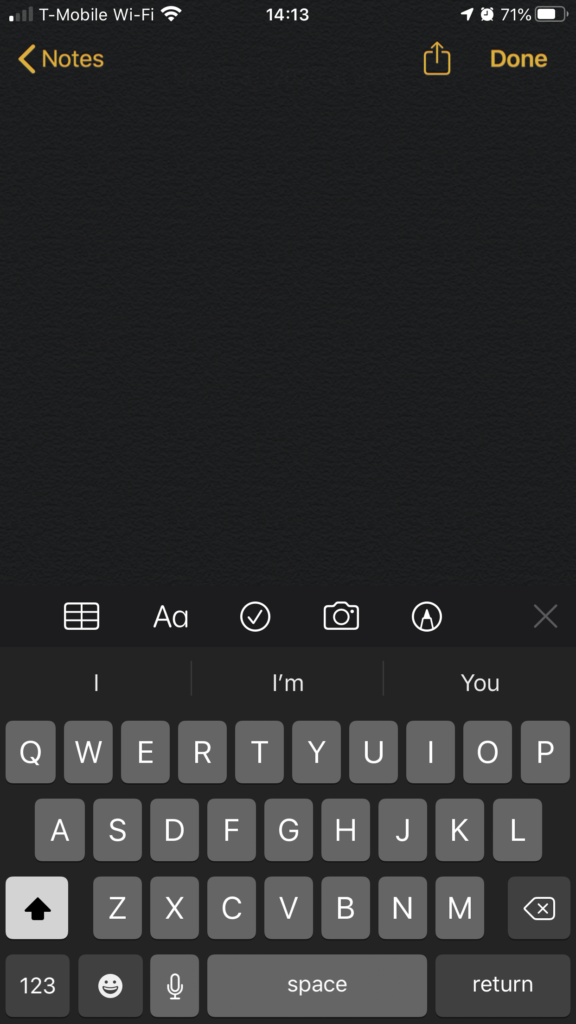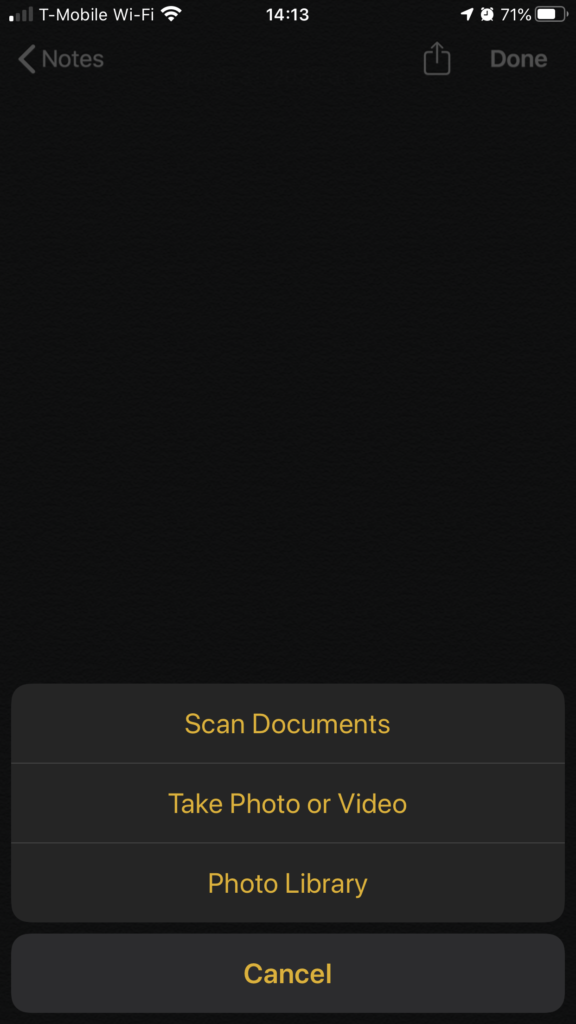The best messaging app for convenience, privacy, and security is the Messages app for iOS. But that’s only when you send and receive messages with other iOS users. And you have to trust Apple won’t read your messages (but you kind of have to trust that no matter which app you use on an iPhone, and Apple continually improves the privacy and security features for users).
If you don’t mind a little inconvenience, you want to send messages securely with Android users, and you are willing to spend less than $5, then you should start using Threema for your messaging app.
You might be tempted by the convenience or privacy claims of Facebook Messenger, Whatsapp, Signal, and Telelgram, but Threema offers much better privacy and security, and is still rather user friendly.
Go get Threema now from the iOS or Android app store or the Threema website.
When you first run it, I recommend starting with most-private but least-convenient options. You can always turn on the less-private but more-convenient options later.
Here are the settings I recommend:
- Accept the privacy policy
- Move your finger on the screen
this creates a random private key to encrypt your info - Make a note of your Threema ID
it’s like a phone number - Tap next instead of making a Threema Safe password
- Tap Yes, you really want to continue without enabling Threema Safe
- Enter a nickname
- Tap next instead of entering your phone number, and tap Yes to confirm you don’t want to enter your phone number
- Turn off “Sync contacts”
- Tap Finish
The best way to add contacts is to scan each other’s QR codes in person. Then you can trust all your messages are encrypted and makes a man-in-the-middle attack impossible.
After you use the app for a while, you may decide you want people to be able to find you via your phone number, or you may decide to sync your contacts to find other users. That’s up to you. It’s less private/secure, but it’s more convenient.
If you decide you like the app, and you don’t mind Threema knowing your email address, you can turn on Threema Safe which makes it so you don’t have to worry about manually backing up your account.
If you ever decide to delete your account it’s a very easy process in the My Profile part of the app.
![[decoration: logo]](https://ztechnical.com/wp-content/uploads/2017/07/logo.png)